layout: post title: raspi5_SSD1306_OLED date: 2024-09-16 tags: [raspi] author: taot —
给树莓派添加 SSD1306 OLED 小屏幕
树莓派被作为一个小服务器使用的时候,通常都不需要接一台专用显示器,而是通过 ssh 远程登录。当环境中有多个设备使用远程登录的时候,就容易不记得相应设备的 IP 地址等信息;有时候只是需要了解设备的一些信息,例如 CPU 负载情况,内存、硬盘使用情况等,使用电脑或者手机远程登录又不够方便,那么给树莓派或者其他有类似需求的小板子添加一个微型的 OLED 小屏幕就是一个不错的解决方案。
1 硬件连接
这里使用的是 0.91 英寸 I2C 协议的 OLED 屏,OLED 屏幕模块和树莓派的 GPIO 连线如下: |OLED 显示模块|树莓派 GPIO 引脚| |—|—| |VCC(电源正3.3-5V)|5V| |GND(电源接地)|GND| |SCL(I2C时钟线)|SCL.1(BCM3)| |SDA(I2C数据线)|SDA.1(BCM3)| 注意,VCC 和 GND 不要接反了,否则会烧毁屏幕
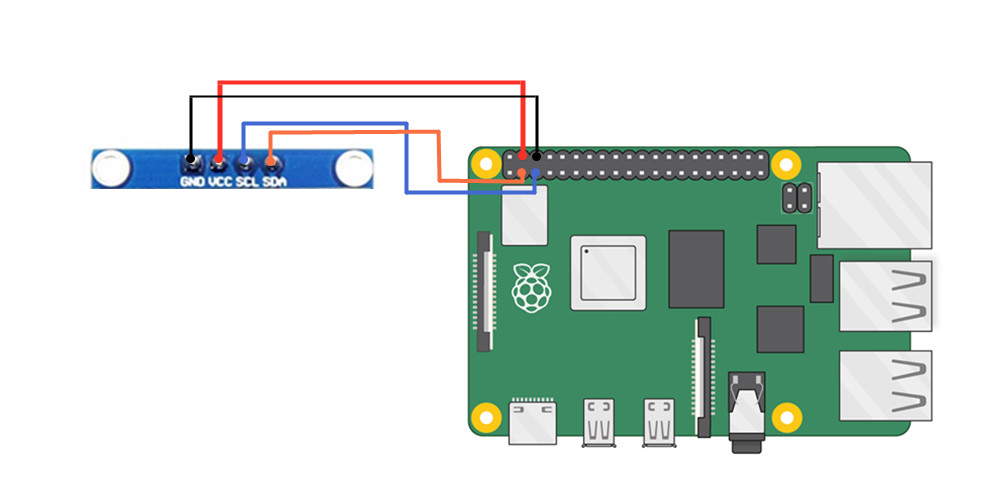
2 树莓派启用 I2C 功能
sudo apt-get install -y python-smbus
sudo apt-get install -y i2c-tools
sudo raspi-config
之后在弹出的选项中依次选择:
Interfacing Options --> P5 I2C --> Yes --> OK
之后重启树莓派:
sudo reboot
3 安装 Adafruit-SSD1306 库和 I2C 库文件
Adafruit-SSD1306 是基于 Python 的 OLED 库,可以用于 128×64、128×32 像素 SSD1306 芯片控制的屏幕。 使用下面的命令安装。
sudo python -m pip install --upgrade pip setuptools wheel
# 上面命名如果报错,可以根据报错进行 fix,报错大概率可以通过卸载后重新安装 pip 来解决
sudo apt-get remove python-pip python3-pip
sudo apt-get install python-pip python3-pip
# 安装 PIL 库,有一些图片处理的程序会用到这个
sudo apt-get install python-pil python3-pil
# 使用 pip 安装 Adafruit-SSD1306 库
sudo pip3 install Adafruit_GPIO
sudo pip3 install Adafruit_SSD1306
sudo pip3 install Adafruit_BBIO
sudo apt install -y python3-dev
sudo apt install -y python3-smbus i2c-tools
sudo apt install -y python3-rpi.gpio
sudo apt install -y python3-venv
安装I2C库后,使用i2cdetect命令查询显示屏模块是否被识别
sudo i2cdetect -y 1
# 我这里的输出
0 1 2 3 4 5 6 7 8 9 a b c d e f
00: -- -- -- -- -- -- -- --
10: -- -- -- -- -- -- -- -- -- -- -- -- -- -- -- --
20: -- -- -- -- -- -- -- -- -- -- -- -- -- -- -- --
30: -- -- -- -- -- -- -- -- -- -- -- -- 3c -- -- --
40: -- -- -- -- -- -- -- -- -- -- -- -- -- -- -- --
50: -- -- -- -- -- -- -- -- -- -- -- -- -- -- -- --
60: -- -- -- -- -- -- -- -- -- -- -- -- -- -- -- --
70: -- -- -- -- -- -- -- --
上面的输出表示检测到 I2C 设备地址为 0X3C,不同的屏幕地址可能会不一样,通过这个步骤可以确认一下。如果使用的是初代树莓派(256MB的树莓派1代B),那么需要用这个命令:
sudo i2cdetect -y 0
4 编写控制代码
新建一个文件夹来存放 OLED 相关的代码:
mkdir ctrl_oled & cd ctrl_oled
添加控制脚本status.py:
import time
import Adafruit_GPIO.SPI as SPI
import Adafruit_SSD1306
from PIL import Image
from PIL import ImageDraw
from PIL import ImageFont
import subprocess
# Raspberry Pi pin configuration:
RST = None # on the PiOLED this pin isnt used
# Note the following are only used with SPI:
DC = 23
SPI_PORT = 0
SPI_DEVICE = 0
# 128x32 display with hardware I2C:
disp = Adafruit_SSD1306.SSD1306_128_32(rst=RST)
# 128x64 display with hardware I2C:
# disp = Adafruit_SSD1306.SSD1306_128_64(rst=RST)
# Note you can change the I2C address by passing an i2c_address parameter like:
# disp = Adafruit_SSD1306.SSD1306_128_64(rst=RST, i2c_address=0x3C)
# Alternatively you can specify an explicit I2C bus number, for example
# with the 128x32 display you would use:
# disp = Adafruit_SSD1306.SSD1306_128_32(rst=RST, i2c_bus=2)
# 128x32 display with hardware SPI:
# disp = Adafruit_SSD1306.SSD1306_128_32(rst=RST, dc=DC, spi=SPI.SpiDev(SPI_PORT, SPI_DEVICE, max_speed_hz=8000000))
# 128x64 display with hardware SPI:
# disp = Adafruit_SSD1306.SSD1306_128_64(rst=RST, dc=DC, spi=SPI.SpiDev(SPI_PORT, SPI_DEVICE, max_speed_hz=8000000))
# Alternatively you can specify a software SPI implementation by providing
# digital GPIO pin numbers for all the required display pins. For example
# on a Raspberry Pi with the 128x32 display you might use:
# disp = Adafruit_SSD1306.SSD1306_128_32(rst=RST, dc=DC, sclk=18, din=25, cs=22)
# Initialize library.
disp.begin()
# Clear display.
disp.clear()
disp.display()
# Create blank image for drawing.
# Make sure to create image with mode '1' for 1-bit color.
width = disp.width
height = disp.height
image = Image.new('1', (width, height))
# Get drawing object to draw on image.
draw = ImageDraw.Draw(image)
# Draw a black filled box to clear the image.
draw.rectangle((0,0,width,height), outline=0, fill=0)
# Draw some shapes.
# First define some constants to allow easy resizing of shapes.
padding = -2
top = padding
bottom = height-padding
# Move left to right keeping track of the current x position for drawing shapes.
x = 0
while True:
# Draw a black filled box to clear the image.
draw.rectangle((0,0,width,height), outline=0, fill=0)
cmd = "hostname -I | cut -d\' \' -f1"
IP = subprocess.check_output(cmd, shell = True )
cmd = "top -bn1 | grep load | awk '{printf \"CPU Load: %.2f\", $(NF-2)}'"
CPU = subprocess.check_output(cmd, shell = True )
cmd = "free -m | awk 'NR==2{printf \"Mem: %s/%sMB %.2f%%\", $3,$2,$3*100/$2 }'"
MemUsage = subprocess.check_output(cmd, shell = True )
cmd = "df -h | awk '$NF==\"/\"{printf \"Disk: %d/%dGB %s\", $3,$2,$5}'"
Disk = subprocess.check_output(cmd, shell = True )
# Write two lines of text.
draw.text((x, top), "IP: " + str(IP), font=font, fill=255)
draw.text((x, top+8), str(CPU), font=font, fill=255)
draw.text((x, top+16), str(Mem), font=font, fill=255)
draw.text((x, top+25), str(Disk), font=font, fill=255)
# Display image.
disp.image(image)
disp.display()
time.sleep(.1)
屏幕上的图片、形状、文本和字体都是由 PIL(Python Imaging Library)的模块 Image, ImageDraw, and ImageFont 来实现的。
5 设置开机运行
为了让前面的写的 OLED 控制脚本能够开机自动运行,我们可以做下面的配置,这样我们就可以不用通过工具或路由器去查找树莓派的 IP 地址等信息了。
修改 /etc/rc.local 文件
sudo vim /etc/rc.local
# 在 exit 0 前面增加一行:
sudo python3 /path/to/status.py &
保存修改之后,重启树莓派验证一下效果:
sudo reboot
6 提高屏幕刷新率
为了更好的显示性能,例如显示动画时如对帧率有要求,可以通过修改下面的参数将 I2C 频率从默认的 100KHz 或 400KHz 提升到 1MHz。
sudo vim /boot/config.txt
# 在文件末添加一行:
dtparam=i2c_baudrate=1000000